How to install Fiscal SaaS Player software
Install the Fiscal SaaS Player software on the machine
Downloand and Install Download SaaS Player

when the file is downloaded. Press "open file".
(the file can also be found in your download folder)down

start the installation by answering "Yes"

continue installation by answering "Next"

next we will tell you about the usage rights of the software, I will read them carefully. When you're done, press "Next"
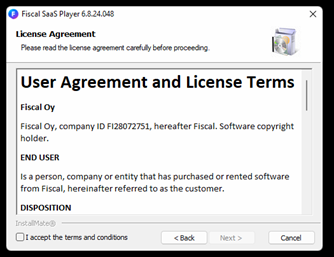 Next you have to accept the user rights, I read them carefully. When
you're done, check "I accept the terms and conditions" and press
"Next"
Next you have to accept the user rights, I read them carefully. When
you're done, check "I accept the terms and conditions" and press
"Next"

Install the programs in the default folder.

Install is completed. You can close the box when pres “Complete” and reboot computer.
same in pdf format
Next, restart your computer!
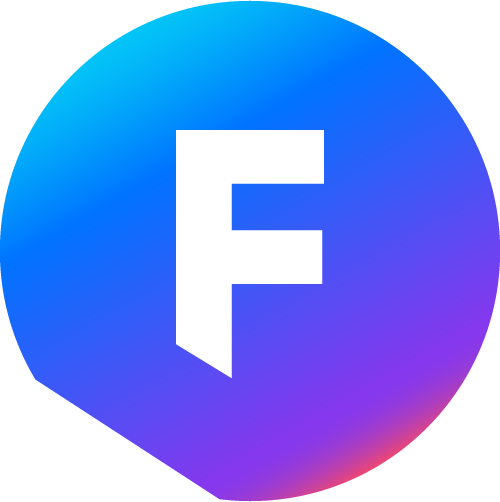 Fiscal Display - Instructions & support
Fiscal Display - Instructions & support